YouTube is one of the largest repositories of video content in the world, featuring everything from educational tutorials to entertainment clips. But what happens when you need to access a video offline? Whether you’re planning to watch during a long flight or in an area with limited internet connectivity, knowing how to download YouTube videos is a valuable skill.
In this guide, we’ll explore various methods to download videos from YouTube across different devices, including iPhones, iPads, Macs, Android phones, and PCs. Additionally, we’ll discuss the legal and ethical considerations of downloading videos, ensuring you stay compliant with copyright laws.
Is Downloading YouTube Videos Legal?
Before you start downloading videos, it’s crucial to understand YouTube’s policies. According to its Terms of Service, downloading videos outside of YouTube Premium or without explicit permission is a violation. The only exceptions are videos that are:
- In the public domain.
- Available under a Creative Commons license.
- Created by users who explicitly allow downloading.
Violating YouTube’s policies could lead to penalties, including the termination of your account. To avoid legal risks, stick to ethical methods or use YouTube Premium, which offers offline viewing capabilities as part of its subscription.
Benefits of Downloading YouTube Videos
Downloading YouTube videos comes with several advantages:
- Offline Access: Ideal for traveling, commuting, or situations with no internet connection.
- Buffer-Free Viewing: Avoid interruptions caused by slow or unstable networks.
- Data Savings: Downloading over Wi-Fi helps save mobile data while streaming offline.
- Convenience: Organize your favorite videos locally for easy access without needing to search online repeatedly.
Whether you’re downloading a YouTube video to an iPhone, iPad, or other devices, it’s a practical solution for many use cases.
How to Download YouTube Video with YouTube Premium
One of the most straightforward and legal ways to download YouTube videos is by subscribing to YouTube Premium.
Steps to Download Using YouTube Premium:
- Open the YouTube app on your mobile device.
- Find the video you want to download.
- Tap the Download button below the video.
- Choose your preferred video quality (low, medium, or high).
- Once downloaded, go to the Library tab and access your saved videos under the “Downloads” section.
YouTube Premium also offers additional perks like ad-free viewing and background play, making it a worthwhile investment for frequent users.
How to Download YouTube Video on iPhone and iPad
Apple devices, known for their strict app policies, make downloading YouTube videos more challenging. However, you can use third-party apps like Documents by Readdle or online video downloaders to get the job done.
Steps Using Documents by Readdle:
- Install Documents by Readdle from the App Store.
- Open the app and tap the compass icon to access the built-in browser.
- Visit a YouTube video downloader website (e.g., SaveFrom.net or Y2Mate).
- Copy the URL of the YouTube video you wish to download.
- Paste the URL into the downloader website and select your preferred quality.
- Download the video and save it within the Documents app.
- To move the video to your Photos app:
- Locate the video in the Downloads folder.
- Tap the three dots next to the file and select Save Video.
This method allows you to store and access videos offline on your iPhone or iPad without jailbreaking your device.
How to Download from YouTube to Mac
For Mac users, 4K Video Downloader is a versatile and reliable option for downloading YouTube videos.
Steps Using 4K Video Downloader:
- Download and install the software from its official website.
- Open YouTube in your browser and copy the URL of the desired video.
- Launch 4K Video Downloader and click the Paste Link button.
- Choose your desired format (MP4, MP3, etc.) and resolution (up to 8K).
- Click Download, and the video will be saved to your Mac.
The software also supports downloading entire playlists or channels, making it ideal for bulk downloads.
Alternative: Using VLC Media Player
- Open YouTube and copy the video URL.
- In VLC Media Player, go to Media > Open Network Stream and paste the URL.
- Click Play and go to Tools > Codec Information.
- Copy the long URL in the Location field and paste it into your browser.
- Right-click the video and select Save Video As… to download it.
How to Download YouTube Videos on Android
For Android users, downloading YouTube videos often involves third-party apps like TubeMate.
Steps Using TubeMate:
- Download the TubeMate APK from its official website. (Enable installations from unknown sources in your settings.)
- Install and open the app.
- Search for the YouTube video you want to download.
- Tap the green Download button and select your desired quality and format.
- Access the downloaded video in TubeMate’s Downloads section.
TubeMate is a reliable option, but always ensure that APK files come from trusted sources to avoid malware.
How to Download YouTube Videos on a PC
Downloading YouTube videos on a PC is simple with tools like 4K Video Downloader or VLC Media Player.
Steps Using VLC Media Player:
- Open YouTube and copy the video URL.
- Launch VLC and go to Media > Open Network Stream.
- Paste the video URL and click Play.
- Go to Tools > Codec Information and copy the long URL in the Location field.
- Paste the URL into your browser and click Save Video As… to download the file.
Alternatively, software like 4K Video Downloader offers more customization options and supports batch downloads.
Downloading YouTube Videos to iPhone or iPad via Mac
If you’ve downloaded a YouTube video on your Mac, you can easily transfer it to your iPhone or iPad.
Steps:
- Connect your iPhone or iPad to your Mac using a USB cable.
- Open Finder (or iTunes on older macOS versions).
- Drag the video file into the Movies or Files section of your device.
- The video will sync to your device, allowing offline playback.
This method combines the flexibility of Mac tools with the portability of iOS devices.
Ethical Considerations and Alternatives
Downloading YouTube videos outside of the platform’s approved methods raises ethical concerns. Content creators depend on ad revenue and YouTube Premium payouts to support their work. By downloading videos unofficially, you may inadvertently harm their earnings.
Alternatives:
- Use YouTube’s Watch Later feature to bookmark videos.
- Subscribe to YouTube Premium for offline viewing.
- Support creators through memberships, donations, or purchasing their official content.
By choosing ethical methods, you contribute to the sustainability of YouTube and its community.
Conclusion
Now that you’ve learned how to download YouTube videos to iPhones, iPads, Macs, Android devices, and PCs, you can enjoy your favorite content offline anytime. Whether you opt for legal methods like YouTube Premium or rely on trusted third-party tools, these techniques cater to various needs and devices.
Always remember to respect copyright laws and support content creators by using ethical downloading practices. Happy viewing!
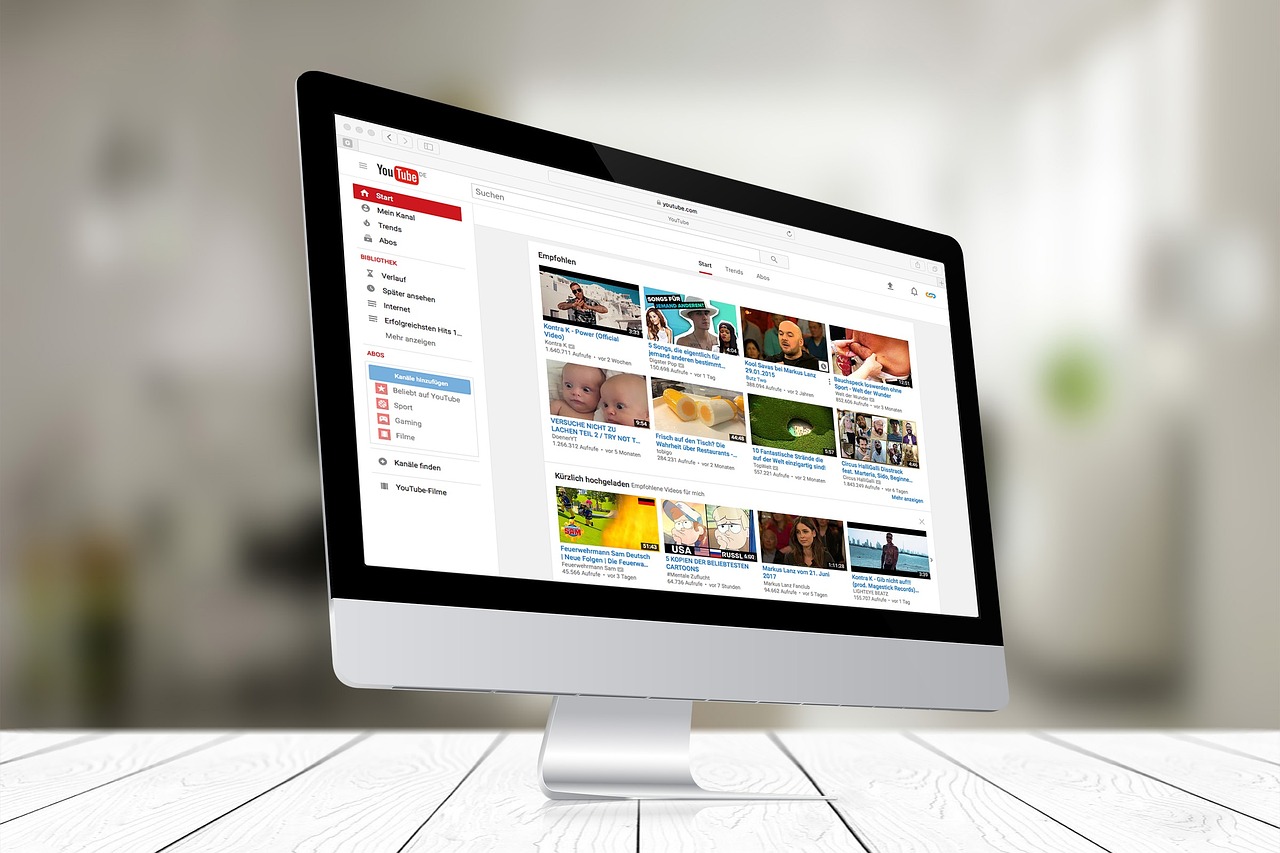

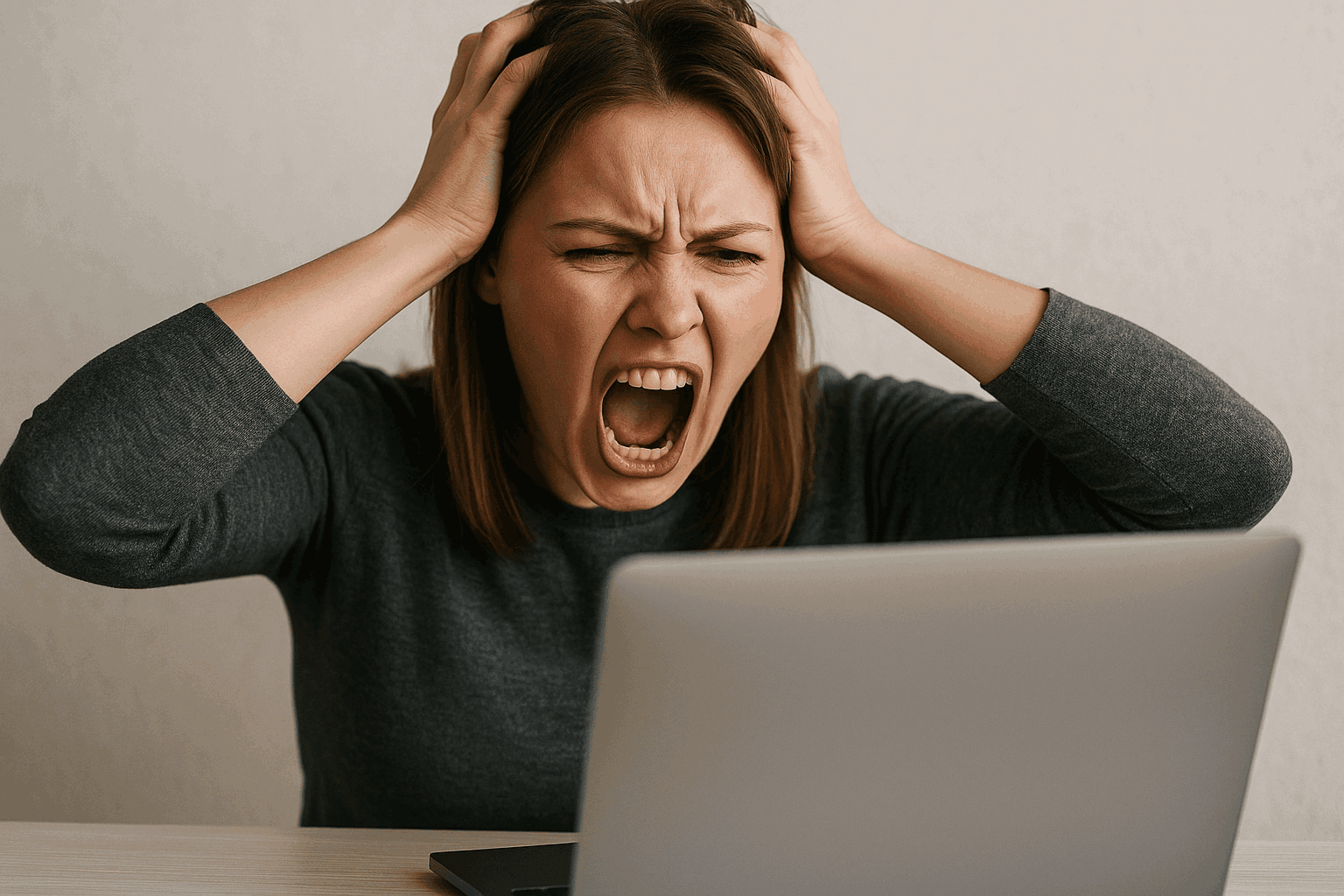


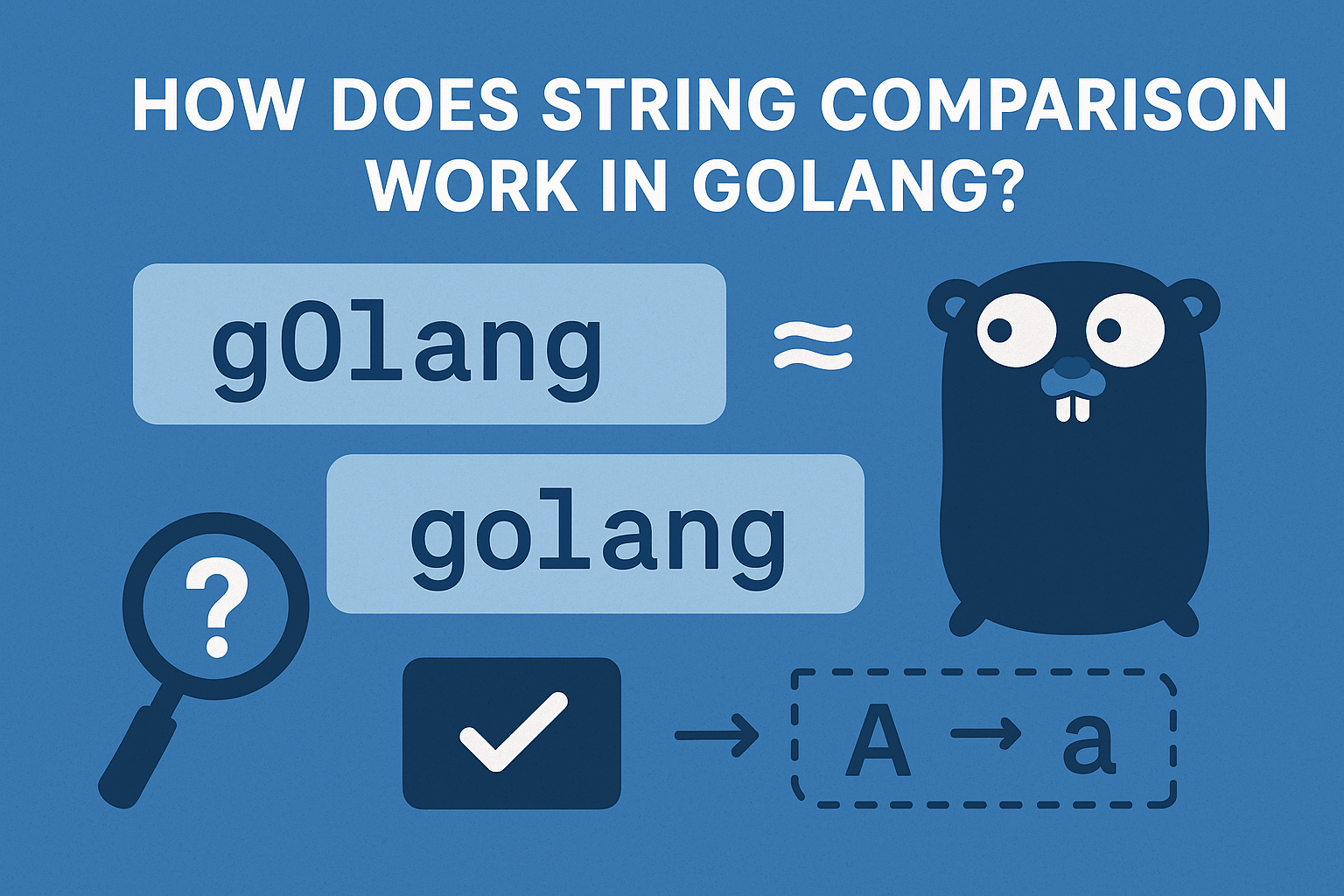


Leave a Reply